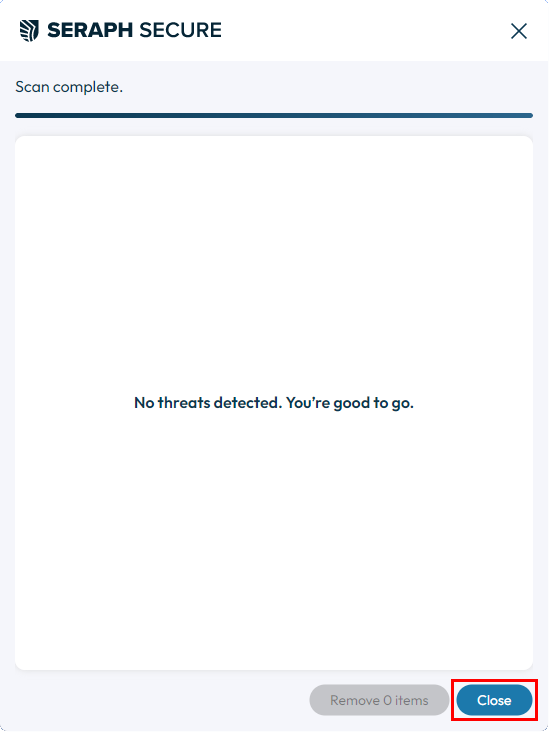How To: Run a Manual Scan
In most cases, you don't need to run a manual scan. Seraph Secure already runs in the background of you device to actively scan for and block remote connections.
If you have received an alert that remote control software is running on your computer, you may need to run a manual scan to uninstall the remote control software.
▶ Open the Seraph Secure Home screen (See How To: Open the Home screen).
▶ Click Manual Scan on the left of the Home screen.
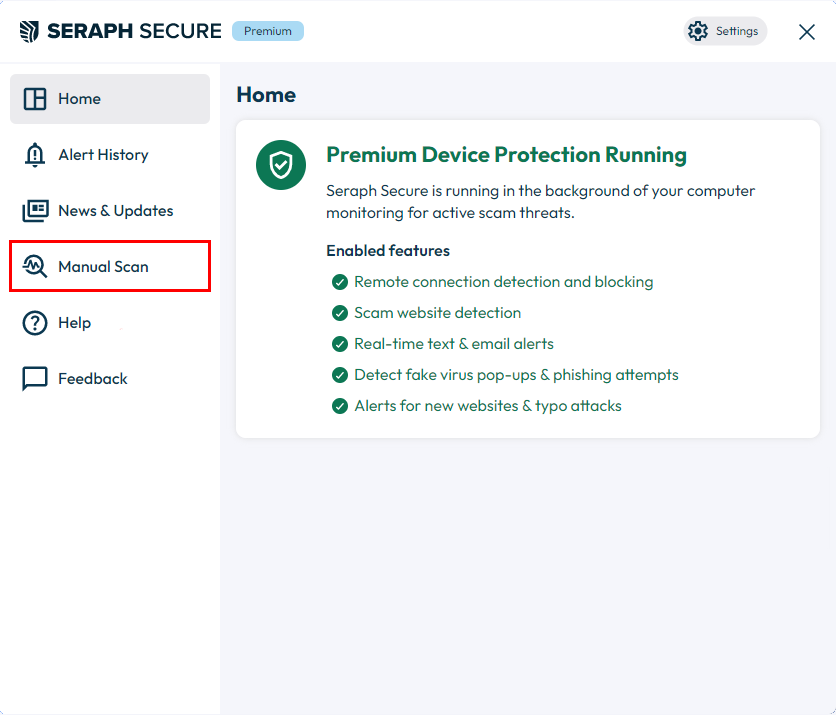
▶ On the Manual Scan screen, click Run manual scan.
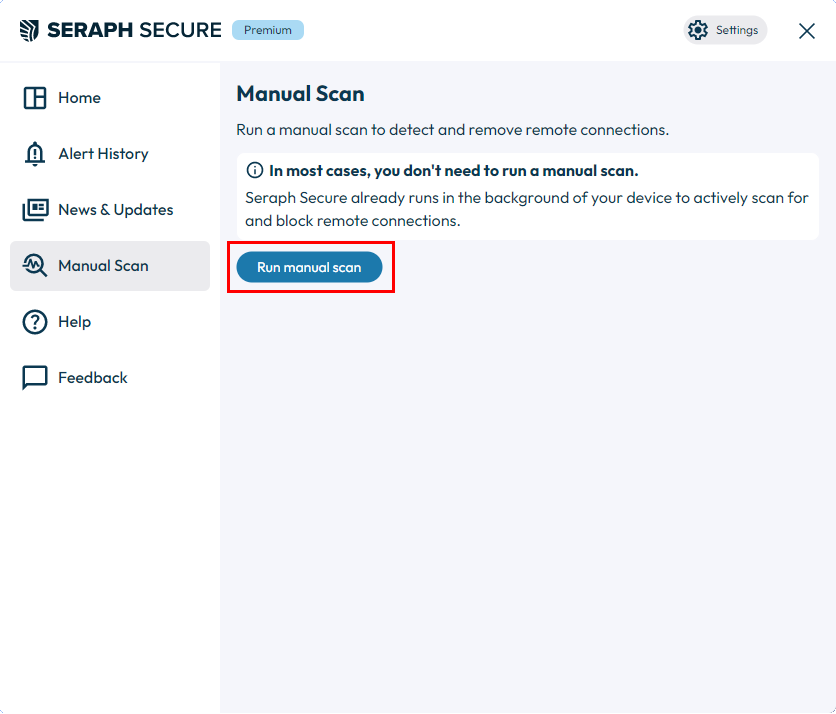
▶ (On Windows) If prompted "Do you want to allow this app to make changes to your device?", click Yes.
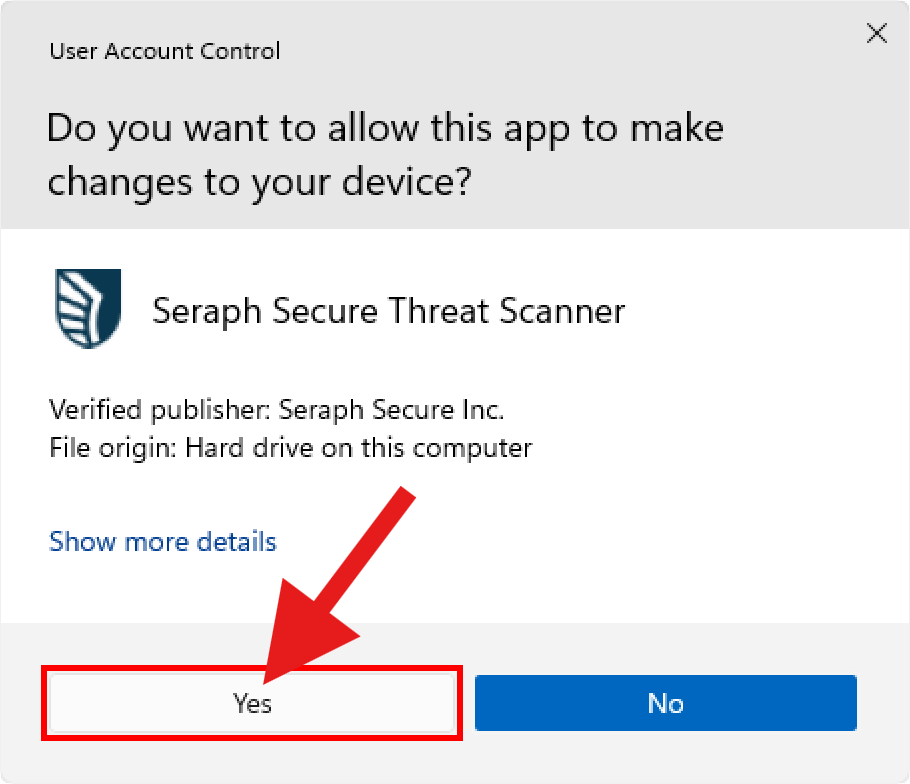
▶ (On Mac) When prompted, enter your password and click OK.
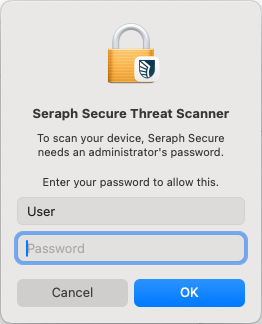
▶ Click Continue.
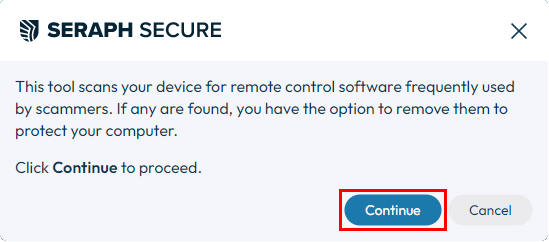
▶ Click Continue
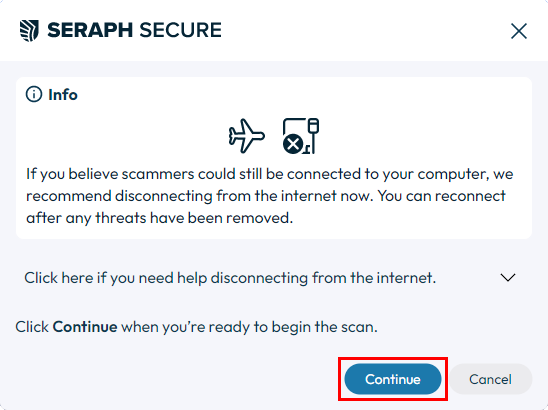
▶ The Threat Scanner will list any Remote Control files and programs which are installed or running.
▶ Uncheck any programs which should NOT be removed.
▶ Click Remove to remove/uninstall the checked programs.
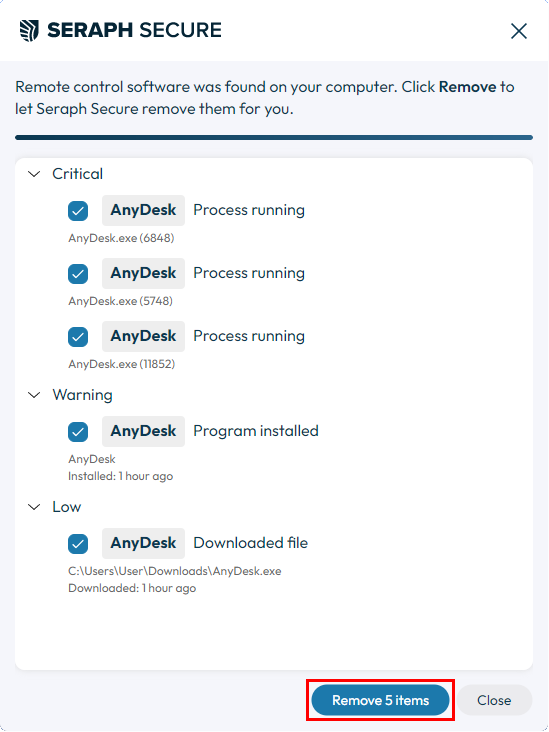
▶ Once the threats have been removed, click Close to close the Threat Scanner
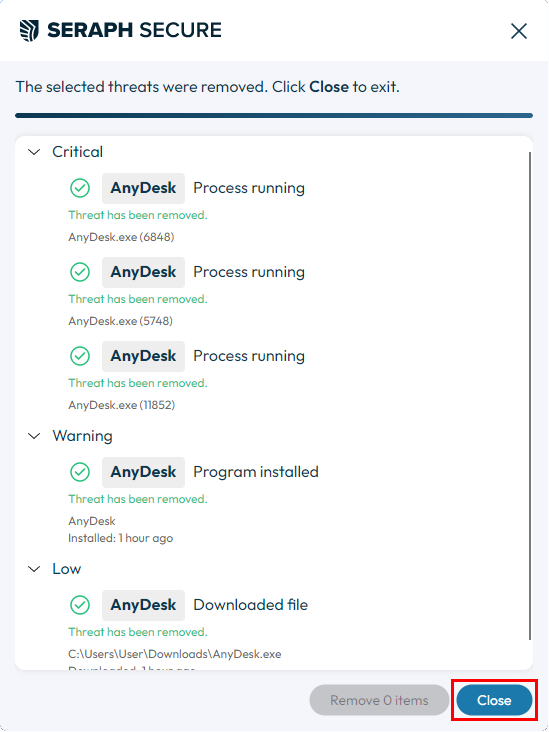
▶ If no threats were detected, click Close to close the Threat Scanner