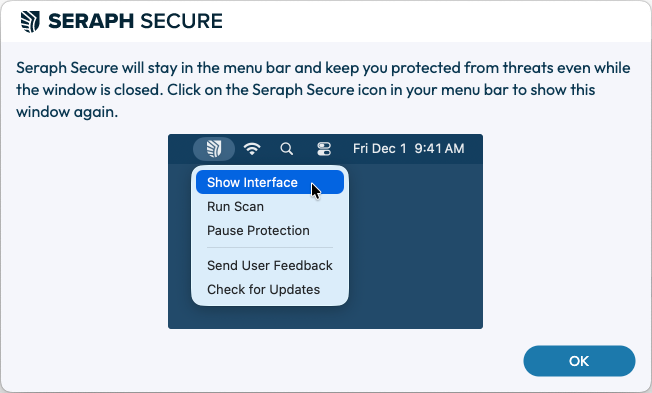[macOS] Install Seraph Secure Free
Install Seraph Secure Free on macOS versions 10.15 or later.
Step-by-Step Download & Install Guide:
1. On the Seraph Secure Pricing page, click the Download Now button.

2. Enter your email address and check the box to agree to the terms of service, then click Download now.

3. Seraph Secure download should begin automatically. Locate the SeraphSecure.Setup.pkg file. In most browsers, you can locate the downward facing arrow in the top right corner (shown below). Click the file name to begin the install.

If you are having a hard time finding the file or if your browser does not have a downward facing arrow, you can also locate the file using Finder and clicking Downloads.

4. The Seraph Secure Installer should open. Follow the prompts in the installer window by clicking Continue and then Install.


5. Enter your password or fingerprint when prompted. Once the installation finishes, you should see The installation was successful.


6. You will need to grant the following system permissions:
Accessibility: Allows Seraph Secure to detect scam websites in your browser.
Full Disk Access: Allows Seraph Secure to search for hidden remote connection programs on your computer.
Please note: Information unrelated to scams is not stored per our Privacy Policy.
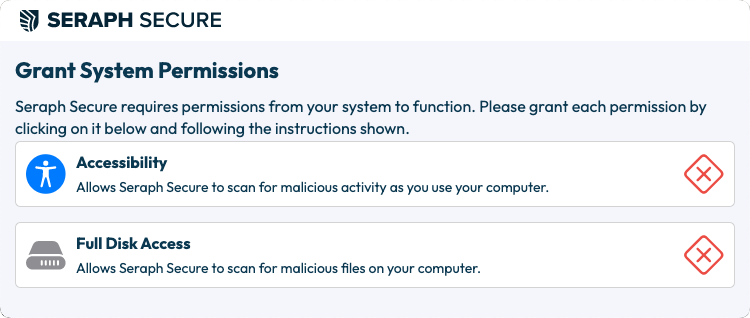
Click on the Accessibility button. This will open your System Accessibility window. Click the toggle to turn it on.
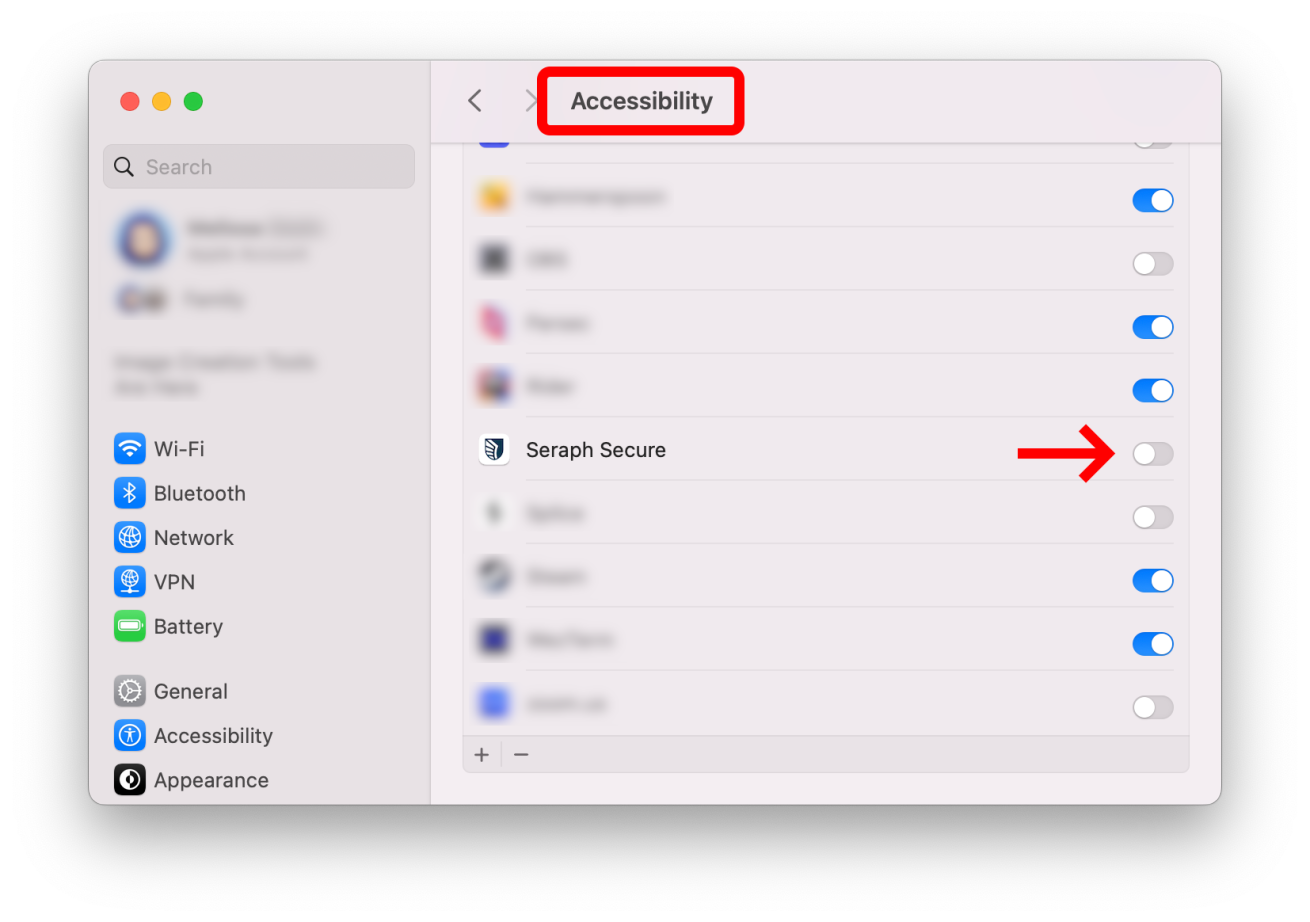
Click on the Full Disk Access button. This will open your System Full Disk Access window. Click the toggle to turn it on.

7. Seraph Secure will ask you to accept the Terms of use. Click Accept & continue.
8. You will then have the option to run an Initial Device Scan. It is recommended to run this scan on install to check your device for any existing remote connection software.
If any remote connection programs are found, you can easily remove them by clicking Neutralize at the bottom of the scan window.
Click on Start Scan Now and then Continue to begin the scan.
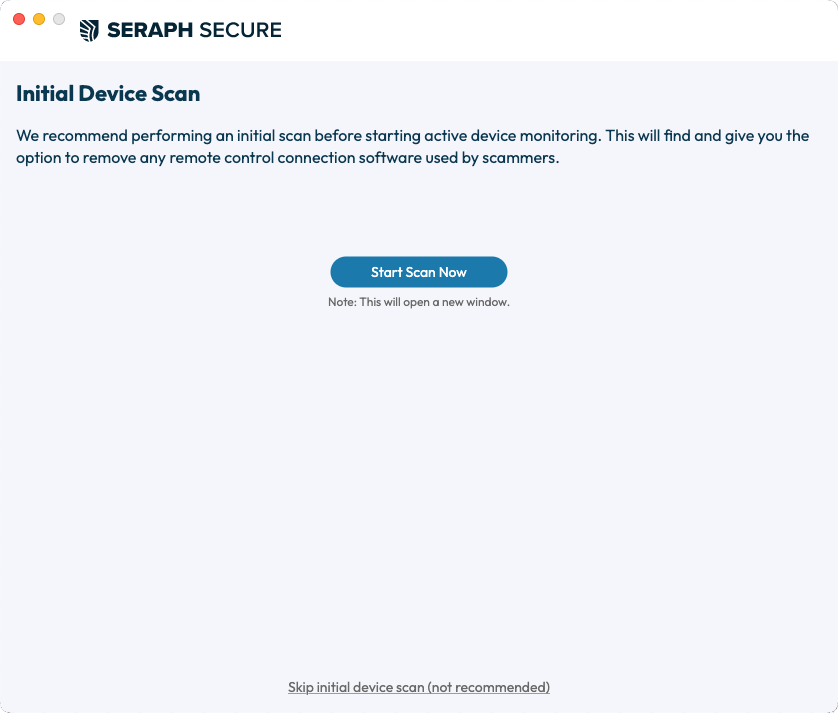
9. The Seraph Secure app will open once the scan is complete. You will see Device Protection Running.
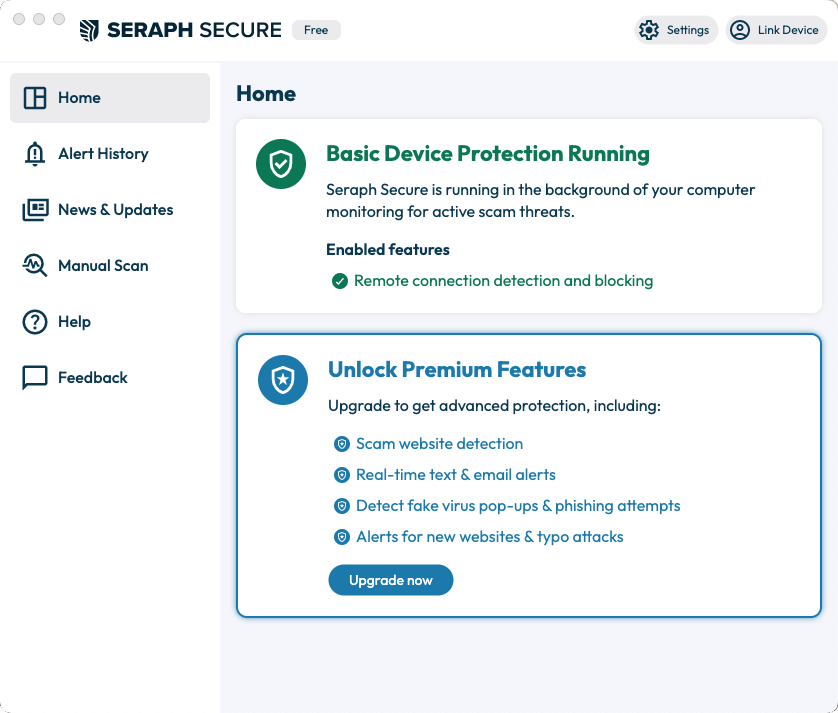
Closing the window will minimize Seraph Secure to your menu bar, but it will continue to run in the background of your device and actively monitor for scam threats.